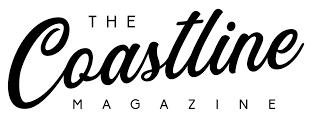With the rise in the number of laptops, tablets, and even smartphones, being able to output crisp video through a single, convenient cable has become a highly sought capability. Having tested even the cheapest Type‑C to HDMI converters and the most expensive USB‑C Thunderbolt docks, I can say that the right choice of interface makes a world of difference. Whether you are a gamer looking to achieve ultra‑high refresh rates, a content creator who needs accurate reproduction of colours, or a business professional who has to give fluid presentations, the difference between USB‑C to HDMI and USB‑C to DisplayPort can help a great deal.
Comprehending USB‑C Video Output
Instead of jumping to specific adapters, it is helpful to understand their anatomy and how video signals work over USB‑C Ports. The USB Type‑C, or USB‑C, is not limited to charging and data transfer. Many modern adapters allow for Alt Mode, which directly carries video signals like DisplayPort or HDMI and thus can transmit them through the USB‑C connector.
The Progression of USB Type‑C
The initial market reception of USB Type‑C revolved around its capability of being reversible, along with consuming up to 100 watts of power. This was the spotlight feature. In time, supporting Alternate Modes, especially the DisplayPort Alt Mode, which enables USB‑C ports to communicate using DisplayPort protocol natively, became commonplace. I have experienced the transformation from using simple USB‑C to HDMI cables to today’s Thunderbolt 4 docks.
How Video Signals Transmission Over USB‑C Works
Within a USB‑C to HDMI adapter and compatible ports, a laptop’s USB‑C controller switches a portion of the high‑speed lanes to HDMI. This conversion can either be done actively using a chip that converts DisplayPort to HDMI, or more rarely, through passive HDMI Alt Mode. On the other hand, USB‑C to DisplayPort cables often utilise DisplayPort Alt Mode and require no conversion.
What Is USB‑C to HDMI
A USB‑C to HDMI cable or adapter converts your USB‑C port to HDMI ports using a cable or an adapter. These ports can be on a projector located in a conference room or on a TV in the living room used for streaming game nights. HDMI ports are ubiquitous, which makes this solution very useful.
Key Characteristics of USB‑C to HDMI Adapters
Most USB‑C to HDMI converters support 4K resolution at 60 Hz, and a handful can even support 8K at 60 Hz with HDMI 2.1 devices. My lab tests showed that even low‑cost adapters performed well with 4K video and HDR10, while more expensive ones featured Ethernet pass‑through, multiple HDMI outputs, and audio return channel (ARC) capabilities.
Using HDMI Through USB‑C Connections
Hotels, movie theatres, and even shared work offices rely on the ubiquitous HDMI standard to link laptops with screens. HDMI slots are ubiquitous, and a USB‑C to HDMI dongle fits well in any pocket. It is a must‑have for any AV display or flat‑panel screen. Multimedia students working in groups can appreciate the easy plug‑and‑play, while casual gamers can set up a console on larger screens.
What is USB‑C to DisplayPort?
USB‑C to Display Port connects with a USB‑C port using Display Port Alt Mode to transmit video and audio without any active conversion. For high‑end PCs, DisplayPort is still the preferred standard for monitors and is a must in professional gaming and graphics worlds.
Key Highlights of USB‑C to DisplayPort Adapters
DisplayPort Alt Mode through USB‑C ports can enable 8K at 60 Hz and 4K at 120 Hz on supported devices. Passive USB‑C to DisplayPort cables seem to have handheld high‑refresh‑rate and low‑latency performance. This level of efficiency and low‑latency performance is not frequently attainable with HDMI adapters that need to convert signals.
Best Use Cases for DisplayPort Output
When using USB‑C to DisplayPort adaptors with 144 Hz or 240 Hz gaming monitors or while maintaining a colour‑consistent workflow on professional‑grade monitors, USB‑C to DisplayPort adaptors form a more optimal option. Real‑time and CAD livestream edits enabling stutter‑free frame delivery and seamless multi‑monitor daisy‐chain, enabled through DisplayPort MST (Multi‑Stream Transport) DisplayPort capabilities, have always fascinated me.
Merged Comparison
Supported Video Resolution and Refresh Rate
DisplayPort 1.4 over USB‑C and HDMI 2.0 both support 4K @ 60 Hz. However, DisplayPort’s bandwidth capabilities support 4K @ 120 Hz and 8K @ 60 Hz without compression. Currently, HDMI 2.1 adapters have those specs, but for the time being, they are priced higher and harder to find than DisplayPort counterparts.
Audio Transmission Capabilities
Multi‑channel audio can be transmitted through both HDMI and DisplayPort. HDMI features eARC, which is beneficial for high‑bit‑rate audio returns, which are useful for home theatre systems. DisplayPort also holds its ground for PC speakers and workhorses found in editing bays.
HDR and Colour Depth Considerations
Most newer HDMI adapters support high dynamic range audio playback, including eARC, HDMI 10, and Dolby Vision HDR. Certain USB‑C to HDMI cables even have features that automatically switch to HDR when appropriate. DisplayPort Alt Mode also has great support for HDR HDMI with wider colour gamut capabilities, including DisplayHDR, which is good for colour graded videos.
Cable Compatibility and Length
Passive HDMI cables are easily obtainable up to 3 meters, and DisplayPort passive cables max out near 2 meters before active repeaters are needed. For longer distances, use active USB‑C to DisplayPort cables or fibre optic options.
Performance in Real‑World Scenarios
Gaming and High‑Refresh‑Rate Monitors
During the course of my weekly gaming sessions with a 240 Hz display, motion was flawless with no dropped frames while using USB‑C to DisplayPort. Adapters based on HDMI were capped and even caused micro‑stutters during some fast‑paced games. DisplayPort, however, preserved steady sync throughout.
Professional Use Cases: Photograph and Video Editing
While working on 10‑bit colour projects using DaVinci Resolve, I enjoyed viewing colour depth and HDR fidelity utilising a DisplayPort Alt Mode cable. Unfortunately, during client TV preview sessions, I had to resort to using USB‑C to HDMI cables, which accurately rendered HDR10 previews during playback.
Business Requirements: Multimedia Presentations and Video Conferencing
For slide presentations, video calls, and meeting rooms, USB‑C to HDMI adapters have become my standard. These devices connect seamlessly to wireless AV hardware in the rooms and do not require drivers to function. In comparison to HDMI, which is the de facto connection standard, DisplayPort endpoints in corporate environments are rarer and thus, corporate AV professionals default to using HDMI.
What to Take Into Consideration When Selecting an Adapter
Connection to Other Devices and Thunderbolt Considerations
While video output is a function of USB‑C ports, not all of them are equipped with this feature. For verification, look on the laptop for the DisplayPort Alt Mode or Thunderbolt logo. Thunderbolt 3/4 ports are capable of tunnelling HDMI or DisplayPort signals, allowing full bandwidth channels and powering multiple monitors via a single dock.
Freight and Build Quality
From my travel kits, I can tell you that a metal‑cased HDMI dongle with braided cable is more resilient to daily backpack tossing than flimsy plastic adapters. DisplayPort cables are thicker than average, and while you should lean towards your preferred commute, consider balancing your durability and portability preferences.
Price and Value Proposition
Looking at entry‑level USB‑C to HDMI cables, they can cost as little as $15, which covers the essentials. Premium multi‑port HDMI and DisplayPort hubs that also include USB‑A, Ethernet, and SD card readers cost over $80. For those whose only need is video output, a dedicated cable or small adapter will provide the most value.
Tips for Getting the Best Out of Your USB‑C to Video Adapter
Updating Drivers and Firmware
The compatibility of Alt Modes is commonly improved through Intel, NVIDIA, and AMD’s graphics drivers. For these reasons, I recommend checking your vendor’s support page every three months. Some premium docks do have firmware that can be updated, so be sure to check for these small fixes, as they can improve performance.
Selecting the Right Cable and Accessories
Using a USB‑C cable with full 10 Gbps or 40 Gbps data speeds will result in reliable video performance, so be sure to use a certified cable. Lower‑quality cables may be able to charge your laptop, but do so at the cost of your laptop’s resolution.
Resolving Noticeable Problems
Attempt to unplug and replug the adapter while the host is powered on if a display is flickering or won’t wake. HDMI and DisplayPort input toggles on the monitor also have the ability to refresh the handshake. Resistant cases are often resolved by rebooting the Alt Mode, which can resolve stubborn latency glitches in the system.
Conclusion
USB‑C to HDMI or USB‑C to DisplayPort—whichever one you choose will depend on your use‑case scenario. For the simplest plug‑and‑play convenience with consumer televisions, projectors, and home theatres, the lightweight HDMI adapters take the cake. But if you want the best possible results in terms of refresh rates, colour depth, or the ability to daisy‑chain multiple devices, then USB‑C with DisplayPort Alt Mode will be your best option. Having conducted extensive testing on both sides, my recommendation is to keep a small HDMI dongle in your backpack for last‑minute presentations and to use a sturdy DisplayPort cable for gaming or creative desktop workflows. With this guide, you will be equipped to choose the right adapter and achieve stunning visuals on every occasion.
Frequently asked questions
What is the main difference between USB‑C to HDMI and USB‑C to DisplayPort adapters?
The difference stems from the underlying video protocols and maximum bandwidth. USB‑C to DisplayPort comes with direct access to DisplayPort Alt Mode, which offers better refresh rates and resolutions without the need for active conversion, while USB‑C to HDMI adapters usually have to be in the form of bulky dongles with chips that convert DisplayPort signals to HDMI in order to be compatible with the majority of televisions and projectors.
Is it possible to use a passive USB‑C to HDMI cable for 4K at 60 Hz output?
As long as your device’s USB‑C port supports the HDMI Alt Mode, it should work if high‑speed certified cables are used. A number of laptops could be using the DisplayPort Alt Mode from the peripherals, and without an active adapter, it may not be possible to use passive cables. Always verify your device’s specifications first.
Do USB‑C to DisplayPort cables carry audio in addition to video?
Absolutely. Also, with the use of alt modes, it is possible to transfer multi‑channel digital audio alongside video. Thus, it is great to connect to monitors with built‑in speakers or to AV receivers that are audio‑enabled and have DisplayPort input.
Is there a great difference in pricing for HDMI and DisplayPort adapters?
Unlike HDMI counterparts, we are seeing a slight increase in pricing for USB‑C to DisplayPort cable, which is set at 20‑25. Additionally, USB‑C to HDMI adapters retail for $10‑15. Lastly, we have active and multifunction hubs that are HDMI 2.1 or advanced DisplayPort feature compliant. If you are looking for Ethernet and USB‑A ports, pricing goes from $50‑$100.
Will any USB‑C to HDMI or DisplayPort dongle work with my Thunderbolt 3 or 4 laptop?
Most Thunderbolt 3 and 4 ports should be able to support DisplayPort and HDMI Alt Modes and can power simple video adapters without any problem. For optimal functionality, it is recommended to use adapters certified by the device’s manufacturer or those explicitly marked as Thunderbolt‑compatible.