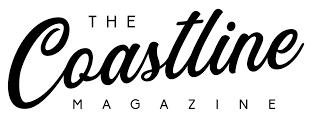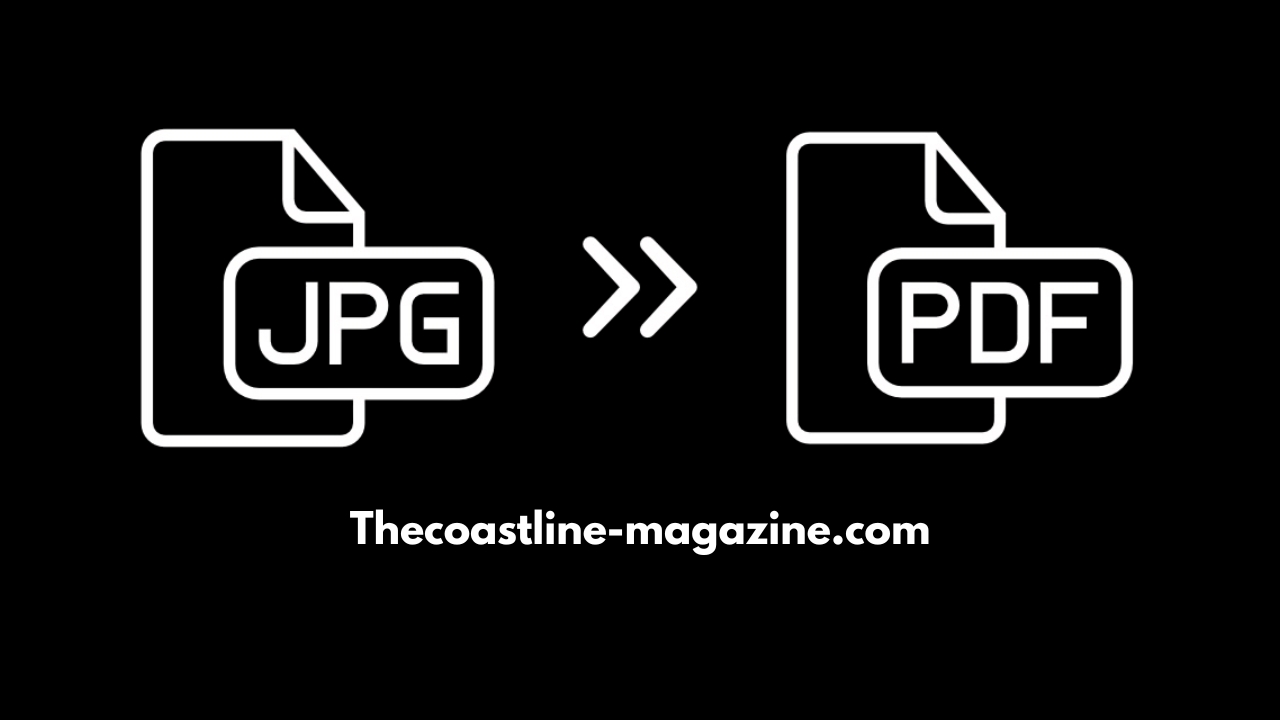Converting a JPG to PDF is one of the most common tasks for many professionals, students, and casual users alike. Whether you’re compiling a report, creating an album, or simply need to send images as a single document, understanding how to convert a JPG file to a PDF is essential. Here’s a simple guide on how to do it.
Why Convert JPG to PDF?
PDFs offer several advantages over image files like JPGs. PDFs are universally readable, preserve the quality of the document, and are more compact for storage and sharing. If you’re sending a document to colleagues or submitting a report, PDFs are often preferred because they maintain consistent formatting across devices and platforms.
Step-by-Step Process:
- Choose a JPG File: Start by selecting the JPG file or multiple JPG files you want to convert.
- Use a Free Converter: There are numerous free online tools like WPS Office, Smallpdf, and iLovePDF that allow you to easily convert JPGs to PDFs.
- Upload the JPG: Open the conversion tool and upload your JPG file. Most tools will allow you to drag and drop the image file into the tool.
- Adjust Settings: Some converters offer options to adjust the page size or orientation of the PDF.
- Download the PDF: Once the conversion is complete, download the PDF version of your JPG. It’s now ready for viewing or sharing.
Best Tools for Converting JPG to PDF:
- WPS Office: An all-in-one productivity suite that includes built-in PDF tools. It’s lightweight, free, and perfect for quick conversions.
- Adobe Acrobat: Offers a more advanced toolset for PDF management, but is often more expensive.
- Online Converters: Websites like Smallpdf and iLovePDF offer easy-to-use, free converters that can handle the task efficiently.
Tips for Better Conversions:
- Quality Check: Ensure your image has high resolution for the best results in your PDF.
- Combine Multiple Files: If you’re working with several JPGs, consider using a tool that allows you to combine multiple images into a single PDF.
Benefits of Converting JPG to PDF
Many people often wonder why they should bother converting their JPG files to PDF. Understanding the benefits of using PDFs can help you decide if it’s the right move for your needs. Below are some of the key reasons to consider converting JPGs to PDFs.
Smaller File Size
PDF files generally have a smaller file size than JPGs, making it easier to store, share, and email. When you need to send high-quality images via email, converting them to PDF can help you meet file size restrictions without losing quality.
Preserves Image Quality
Unlike JPGs, which can lose quality after multiple edits or compression, PDFs maintain the original image quality. Converting your JPG to PDF ensures that the image stays clear and crisp, making it ideal for presentations and professional use.
Multi-Page PDFs
Converting JPG to PDF allows you to combine multiple images into a single PDF document. This can be especially useful for creating photo albums, multi-image presentations, or documents that require several images to be viewed together.
Universally Accessible
PDF files can be opened on almost any device without the need for special software. Whether you are using a Mac, Windows, or mobile device, PDFs are universally supported. This ensures that anyone receiving your file can open it without worrying about compatibility.
How to Convert JPG to PDF on Mobile Devices
With the rise of smartphones, more people are using mobile apps to handle their everyday tasks. Converting JPG to PDF is no exception, and numerous apps can help you do this easily from your mobile device.
Using WPS Office on Your Phone
WPS Office is a popular office suite that works perfectly for mobile users. It offers a free app for both iOS and Android that includes a built-in JPG to PDF converter. Here’s how to do it:
- Download the App: Install WPS Office from the App Store or Google Play.
- Open the JPG File: Launch the app and open the JPG file you want to convert.
- Select the PDF Option: In the app, select the option to convert the image to PDF.
- Save or Share the PDF: Once converted, you can save the PDF directly to your phone or share it via email or cloud services.
Other Apps for Converting JPG to PDF
- Adobe Acrobat Reader: Adobe offers a powerful PDF tool for mobile users that includes an image-to-PDF feature.
- CamScanner: CamScanner allows you to scan documents and convert them into PDF format directly from your mobile.
Advantages of Mobile Conversion
- Convenience: Convert your images on the go, no computer required.
- Cloud Sync: Save your PDFs to the cloud and access them from any device.
- User-Friendly: Many apps have a simple interface that makes converting JPG to PDF straightforward, even for beginners.
Common Issues and How to Troubleshoot JPG to PDF Conversions
Although converting JPG to PDF is relatively easy, sometimes users encounter issues. Here are some common problems and how to resolve them.
File Size Too Large
If your JPG is high resolution, the resulting PDF might be too large for emailing or sharing. To resolve this, try reducing the image size before conversion using an image compressor or adjust the settings in the PDF converter to optimize the file size.
Quality Loss After Conversion
In some cases, the quality of the image might decrease after conversion. This typically happens when you use low-quality converters. Ensure that you’re using a reputable tool like WPS Office, which provides high-quality results without sacrificing resolution.
Multiple JPGs Not Combining into One PDF
If you’re trying to combine several JPG files into one PDF but the converter isn’t allowing it, make sure you’re using a tool that supports batch conversions. WPS Office and other tools like iLovePDF allow multiple JPG files to be merged into one PDF document.
Formatting Issues
Sometimes, text or annotations from JPG images may not display correctly in the resulting PDF. In such cases, ensure that your converter is fully compatible with the JPG format and can handle embedded text or annotations properly.
Conclusion
Converting JPG to PDF is a straightforward and useful process for organizing and sharing images. Whether you’re looking to preserve image quality or create a document with multiple images, converting JPGs to PDFs ensures easy access and efficient management. By following simple methods available online or through desktop software, users of all levels can quickly convert images without hassle. This guide provides various techniques, making it accessible for everyone—from beginners to professionals. With just a few clicks, you’ll have your JPG images neatly compiled into a single PDF file, making sharing, printing, or storing documents easier than ever.