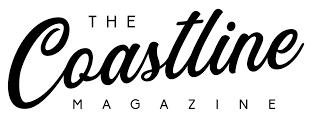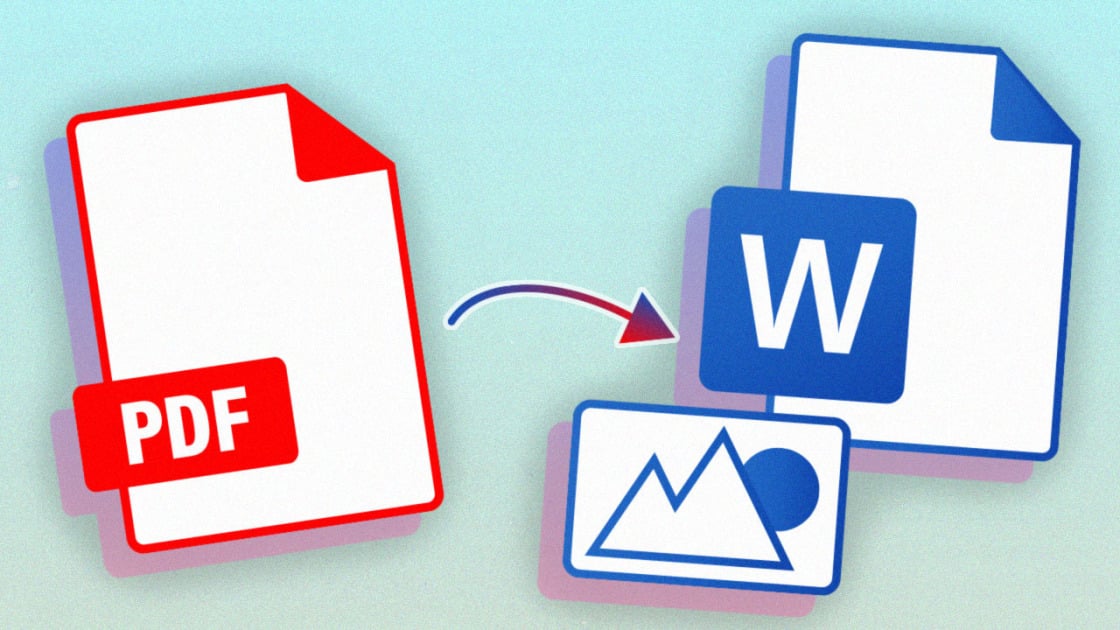In today’s fast-paced digital world, documents move across devices, platforms, and industries at lightning speed. Whether you’re a student submitting assignments, a professional preparing contracts, or an entrepreneur sharing proposals, choosing the right file format can make all the difference. Two of the most common formats—PDF (Portable Document Format) and Word (Microsoft Word documents)—often need to be converted back and forth. Understanding PDF to Word and Word to PDF conversion isn’t just convenient; it’s essential for maintaining accuracy, professionalism, and productivity.
Why PDFs and Word Documents Dominate
Before diving into conversions, it helps to understand why these formats are so popular:
- PDF is ideal for final, uneditable documents. It preserves fonts, images, and layouts exactly as intended, regardless of the device or software used.
- Word documents (DOC or DOCX) are perfect for editing. They allow you to format text, insert images, add comments, and collaborate in real-time.
The problem? Sometimes you receive a file in the wrong format. You may have a PDF that needs edits or a Word file that must be locked into a fixed layout. This is where PDF to Word and Word to PDF tools shine.
The Magic of Converting PDF to Word
Imagine receiving a PDF contract full of typos or an outdated presentation embedded in a PDF. Editing directly in PDF is tricky without specialized software. By converting PDF to Word, you can:
- Edit effortlessly: Update text, change formatting, or correct spelling errors directly in Word.
- Reuse content: Extract data, tables, or graphics for new documents without retyping.
- Collaborate easily: Share the converted Word file with teammates for comments or revisions.
There are many tools—both online and offline—that make PDF to Word conversion fast and reliable. Popular online converters are perfect for quick fixes, while dedicated desktop software like Adobe Acrobat or Microsoft Word itself (with its built-in PDF import feature) can handle more complex layouts.
Perfecting Documents with Word to PDF Conversion
On the flip side, once your edits are done, you may need a polished, secure file. That’s where Word to PDF conversion comes in handy. Benefits include:
- Universal compatibility: PDFs look the same on Windows, macOS, Android, or iOS.
- Professional presentation: Your document retains consistent fonts, spacing, and formatting.
- Better security: PDFs can be password-protected or restricted from editing.
- Smaller file sizes: Perfect for emailing or uploading without bloating storage.
Microsoft Word now has a one-click option to save as PDF, ensuring your work is ready to share instantly. Online tools can also handle batch conversions if you need to process multiple files at once.
Common Challenges and How to Overcome Them
Despite the simplicity of these conversions, users often face issues:
- Formatting errors after PDF to Word conversion
- Complex designs or uncommon fonts may shift unexpectedly.
- Solution: Use professional converters that preserve formatting, or double-check layouts manually.
- Image or table misalignment
- Graphics may move when editing the converted Word file.
- Solution: Lock images to specific positions in Word or adjust tables manually.
- Large file sizes when saving Word to PDF
- Some PDFs become unnecessarily heavy.
- Solution: Use a PDF compression tool after converting.
- Loss of hyperlinks or bookmarks
- Not all converters preserve interactive elements.
- Solution: Choose a tool known for maintaining links, or reinsert them manually.
Best Tools for PDF to Word and Word to PDF
Here are some popular and reliable options:
- Microsoft Word (Built-in) – Open a PDF directly in Word to convert it instantly, or export Word files to PDF without extra software.
- Adobe Acrobat DC – Industry standard for high-accuracy conversions and advanced features.
- Smallpdf, iLovePDF, or PDFCandy – Web-based, quick, and free for light use.
- WPS Office or Google Docs – Great for editing on the go and basic conversions.
Each tool has strengths. If you need precision for legal or design-heavy documents, premium desktop apps are best. If you just need a fast solution, online converters are more than enough.
Practical Tips for Flawless Conversion
- Keep fonts simple: Using standard fonts in your Word document reduces formatting issues when converting to PDF.
- Use headings and styles: Structured documents convert more predictably.
- Check before sharing: Always review the final PDF to ensure nothing shifted.
- Batch your work: If you regularly convert files, use tools that process multiple documents at once.
Real-World Scenarios
- Students: Need to submit assignments as PDFs to ensure professors see them exactly as designed.
- Businesses: Draft contracts in Word, get approvals, then finalize as PDFs for signatures.
- Designers: Share editable proposals in Word but send final versions in PDF to protect layout integrity.
- Remote teams: Collaborate on editable Word files, then publish PDFs to ensure polished presentation.
The Future of Document Conversion
With AI-powered tools, conversion between PDF to Word and Word to PDF is becoming even more seamless. Intelligent software can now recognize complex elements—like scanned text, charts, and signatures—while keeping layouts intact. Some even translate or summarize content during conversion, saving hours of work.
Cloud services also add convenience. Files can sync automatically, letting you edit a document on one device, convert it on another, and share it instantly.
Conclusion: Choose the Right Tool for the Right Job
Whether you’re turning a PDF into an editable Word file or preserving a polished Word document as a PDF, the process is simple yet powerful. PDF to Word conversion empowers you to make quick edits and repurpose content. Word to PDF conversion ensures your document looks professional and secure on any device. Together, they give you full control over how your documents are created, shared, and stored.
The key is selecting reliable tools, understanding potential pitfalls, and always reviewing your results. In the end, mastering these conversions isn’t just about saving time—it’s about presenting your ideas with clarity and confidence.