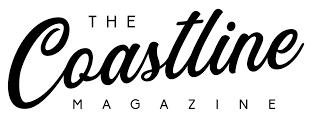The WMV (Windows Media Video) format, developed by Microsoft, is widely used for video compression, particularly in Windows environments. It’s known for its compatibility with Windows Media Player and other Microsoft applications. However, its proprietary nature can limit playback on non-Windows devices or platforms. MP4, on the other hand, is a universally accepted format, supported across devices and platforms, including smartphones, tablets, and media players. Its versatility and efficient compression make it ideal for sharing and streaming. Converting WMV to MP4 is often necessary to ensure broader compatibility, and Adobe provides robust tools to achieve this seamlessly.
Why Convert WMV to MP4?
Converting WMV to MP4 offers several advantages, particularly when working with diverse devices or sharing content online. MP4 files are smaller due to efficient compression, making them easier to store and share. They also support high-quality video and audio, ensuring minimal quality loss during conversion. For professionals and creators using Adobe’s ecosystem, converting WMV to MP4 ensures compatibility with editing workflows and playback on various platforms. Adobe’s tools make this process efficient, allowing users to maintain video quality while adapting files for modern use cases like web streaming or mobile viewing.
Adobe Premiere Pro: A Professional Solution
Adobe Premiere Pro is a leading video editing software that excels at format conversion, including WMV to MP4. To convert a file, users can import their WMV video into a new project by navigating to the “File” menu and selecting “Import.” Once the video is in the timeline, users can adjust settings or proceed directly to export. In the export window, accessed via “File” > “Export” > “Media,” users can select MP4 as the output format, with H.264 as the codec for optimal compatibility and quality. Premiere Pro allows customization of bitrate, resolution, and frame rate, ensuring the output MP4 meets specific needs. This method is ideal for professionals who need precise control over their video output, as it integrates conversion into a broader editing workflow.
Adobe Media Encoder: Streamlined Conversion
For those seeking a dedicated tool for file conversion, Adobe Media Encoder is an excellent choice within the Adobe ecosystem. Media Encoder is designed to handle batch processing and format conversions efficiently. To convert WMV to MP4, users can add their WMV file to the queue by dragging it into the interface or using the “Add Source” option. Next, they select an MP4 preset, such as “H.264 High Quality,” which balances file size and quality. Media Encoder allows users to tweak settings like bitrate or resolution for customized results. Once configured, the software processes the file quickly, delivering a high-quality MP4. This tool is particularly useful for users handling multiple files or needing to automate conversions while maintaining Adobe’s professional standards.
Benefits of Using Adobe Tools for Conversion
Adobe’s tools, like Premiere Pro and Media Encoder, offer significant advantages for converting WMV to MP4. Both provide high-quality output with minimal loss, thanks to robust encoding options like H.264. They also integrate seamlessly with other Adobe products, such as After Effects, for users working on complex projects. The ability to fine-tune settings ensures the MP4 output meets specific requirements, whether for web, broadcast, or personal use. Additionally, Adobe’s intuitive interfaces make the process accessible, even for beginners, while offering advanced options for experienced users. Regular updates to Adobe’s software ensure compatibility with the latest video standards, making it a reliable choice for format conversion.
You might find this interesting: How to Convert JPG to PDF
Tips for Optimizing Your Conversion
To achieve the best results when converting WMV to MP4 with Adobe tools, consider a few best practices. First, check the original WMV file’s quality and resolution to set appropriate export settings. For high-definition output, select a higher bitrate in Premiere Pro or Media Encoder to preserve clarity. If file size is a concern, adjust the bitrate lower while maintaining acceptable quality. Ensure your computer has sufficient processing power, as high-resolution conversions can be resource-intensive. Finally, test the converted MP4 on multiple devices to confirm compatibility and playback quality. Adobe’s tools provide detailed export logs, helping users troubleshoot any issues during the process.
Conclusion
Converting WMV to MP4 using Adobe tools like Premiere Pro and Media Encoder is a straightforward and reliable process for both professionals and casual users. These tools offer flexibility, high-quality output, and seamless integration within Adobe’s creative ecosystem. Whether you’re preparing videos for online sharing, mobile playback, or professional editing, Adobe ensures your MP4 files meet modern standards. By leveraging the power of Premiere Pro or the efficiency of Media Encoder, users can confidently convert WMV files while maintaining control over quality and performance.